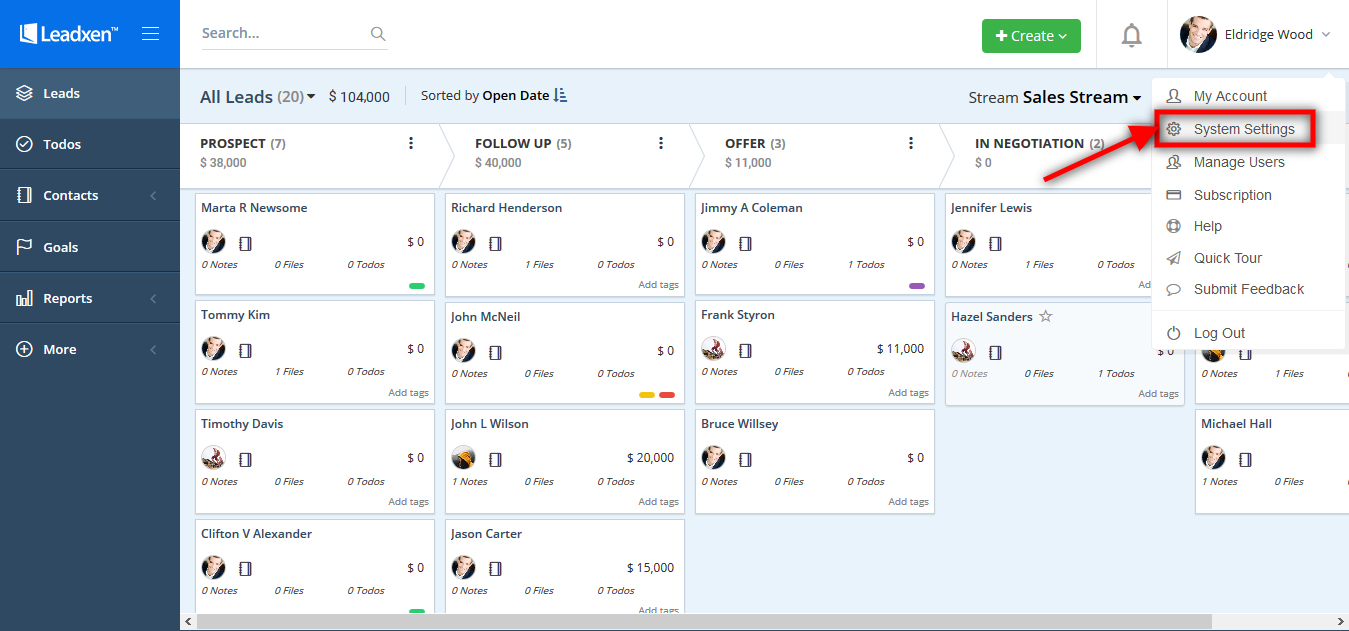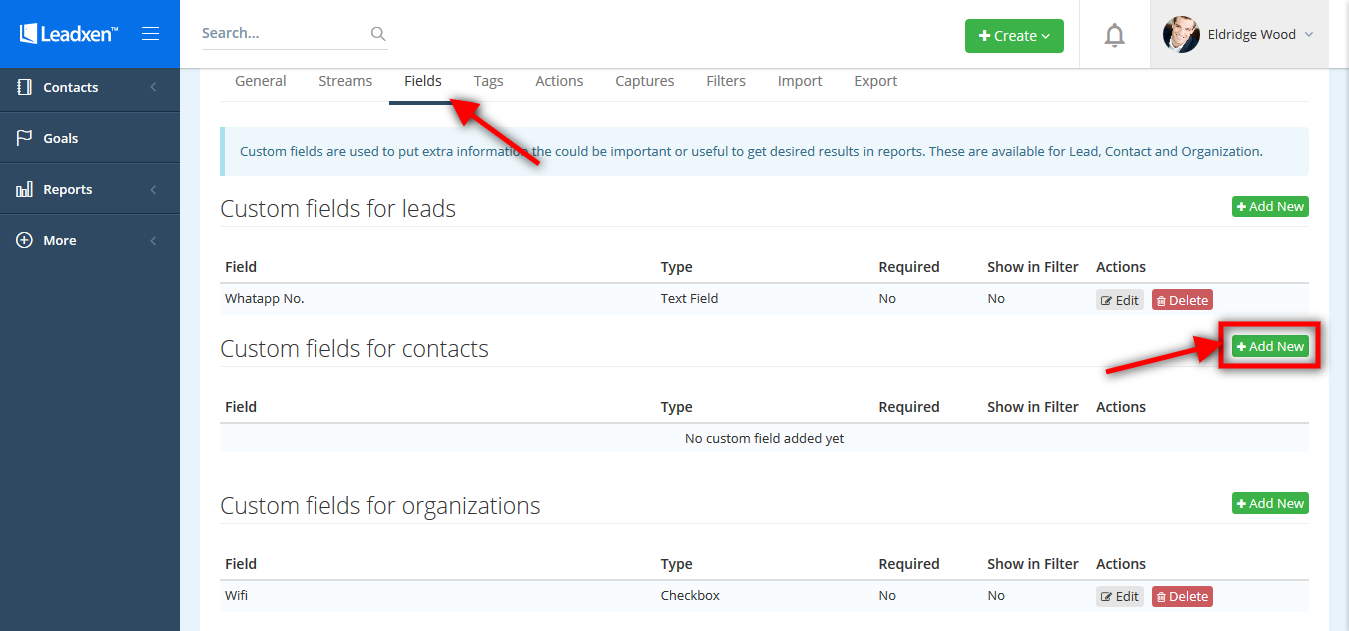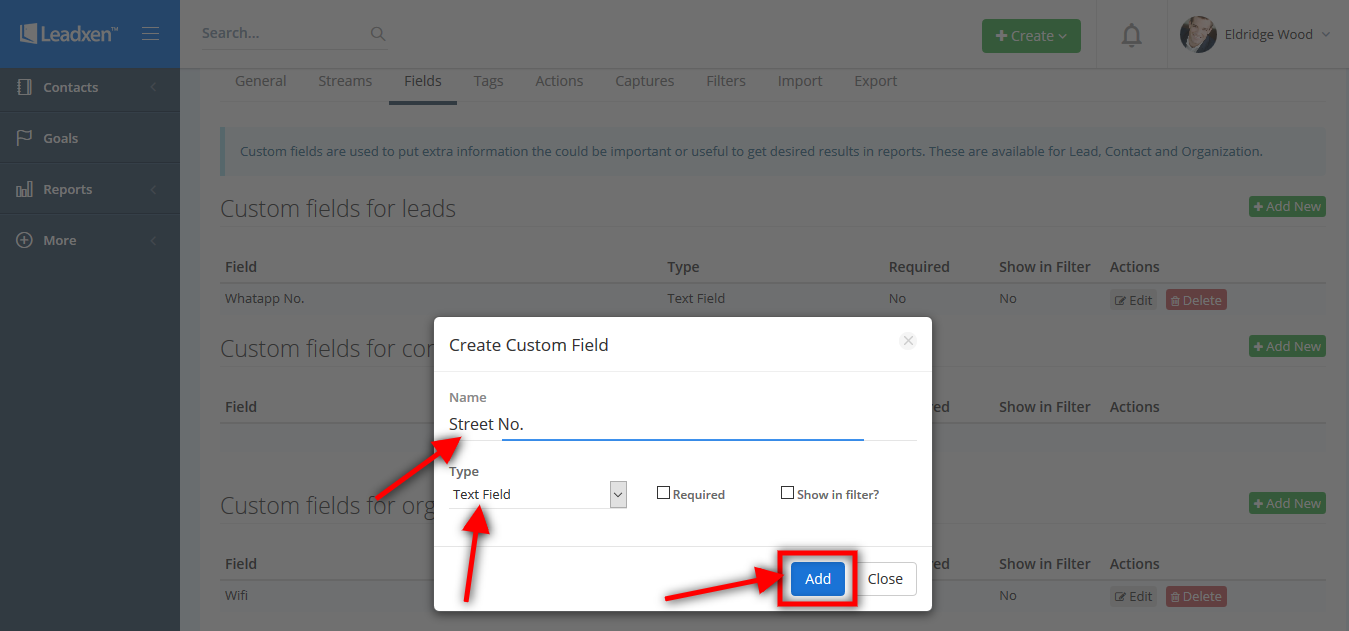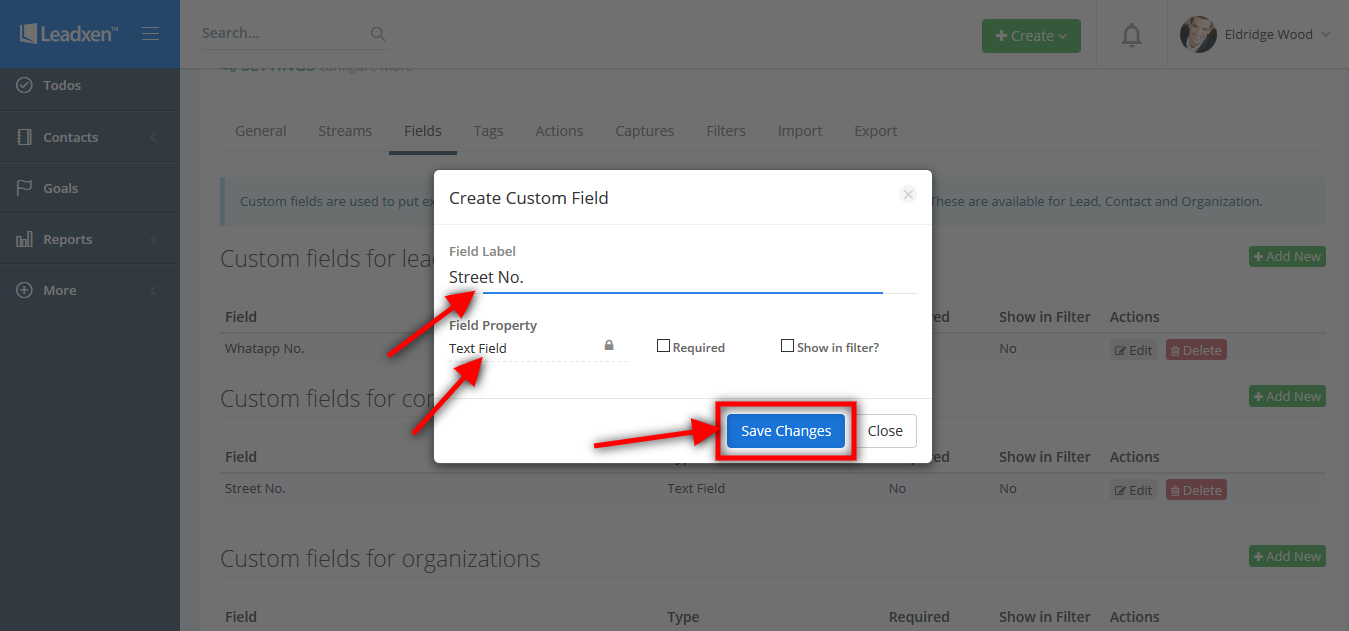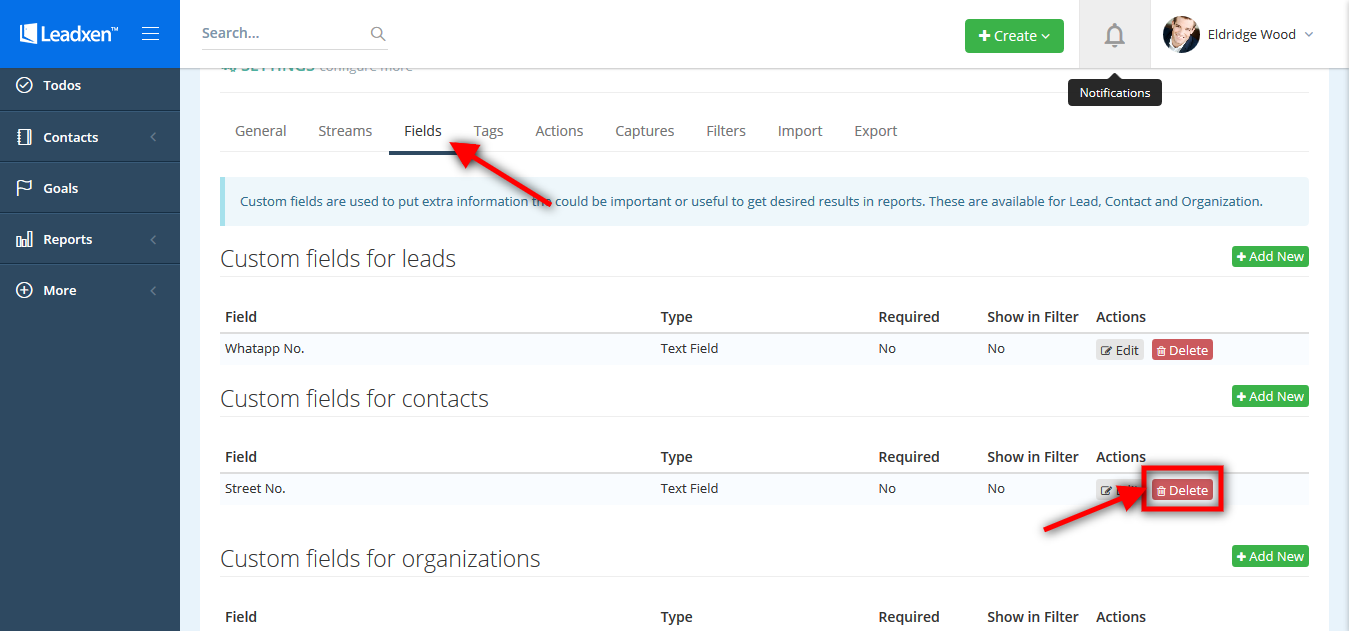Add/edit and delete custom field for contacts
Last Updated: May 18, 2018 at 3:59 pm
User can add/ edit and delete the custom field to the contacts according to the need. These custom fields will be automatically added on each new contact entered.
Click on the user profile name in right side and click on the System Settings button.
Then click on Fields tab in System Settings. Click on +Add New button in custom fields for contacts section.
The popup will open where you can write the field name, type of fields and then click on the Add button.
In the right side, click on user profile name and click on System Settings. Then click on Fields tab. In the front of the name of the field you can click the Edit button for edit the field name from custom fields for contacts section.
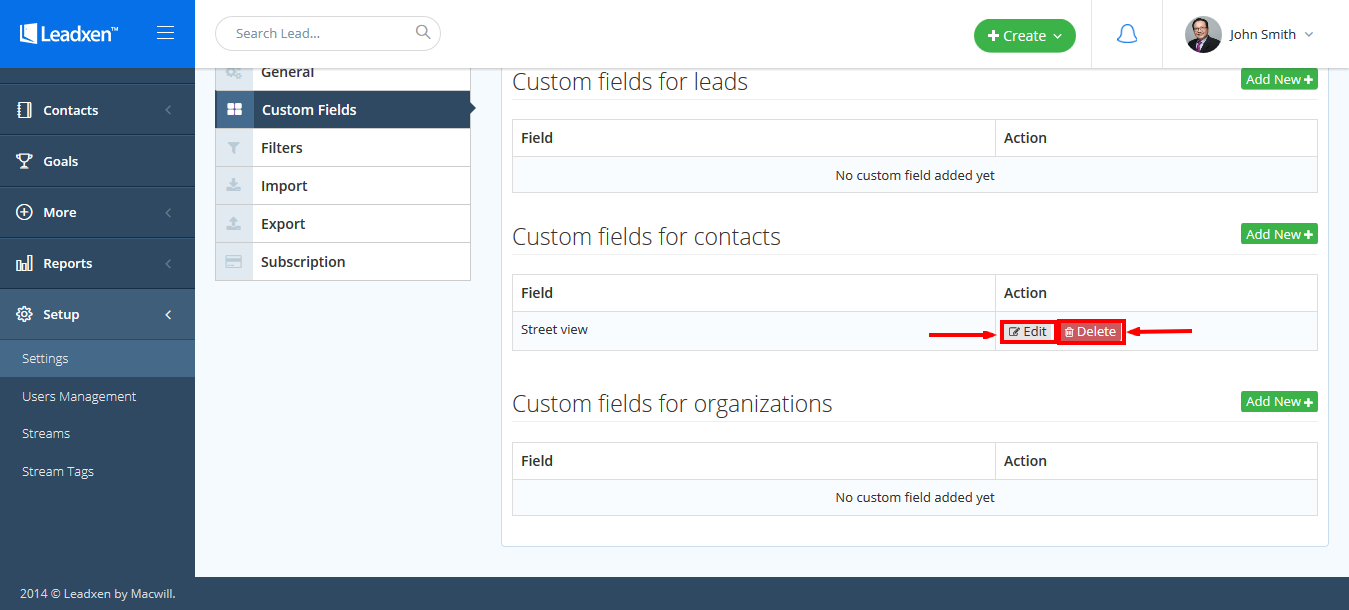
In pop up menu, you can changes in Field Name, Field Property and then click on Save Changes button.
Click on the user profile name in right side and click on the System Settings button and in Fields tab, you can delete the custom fields for contacts with click on Delete button in the front of the name of the field.