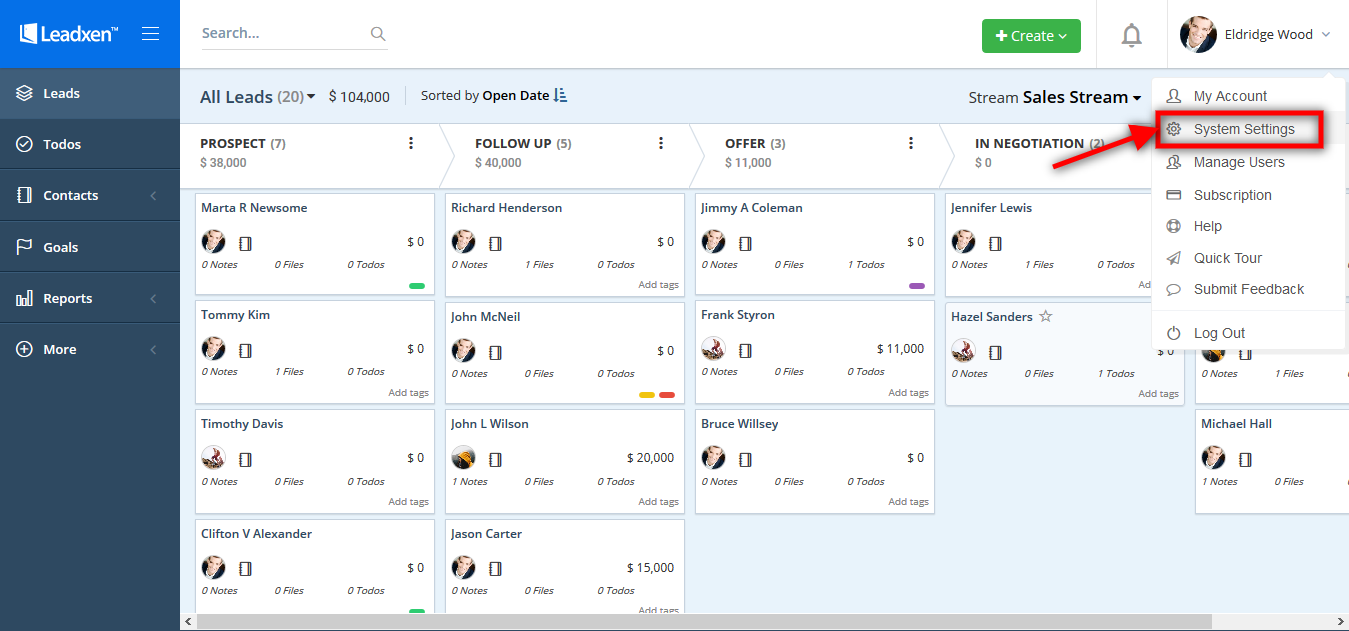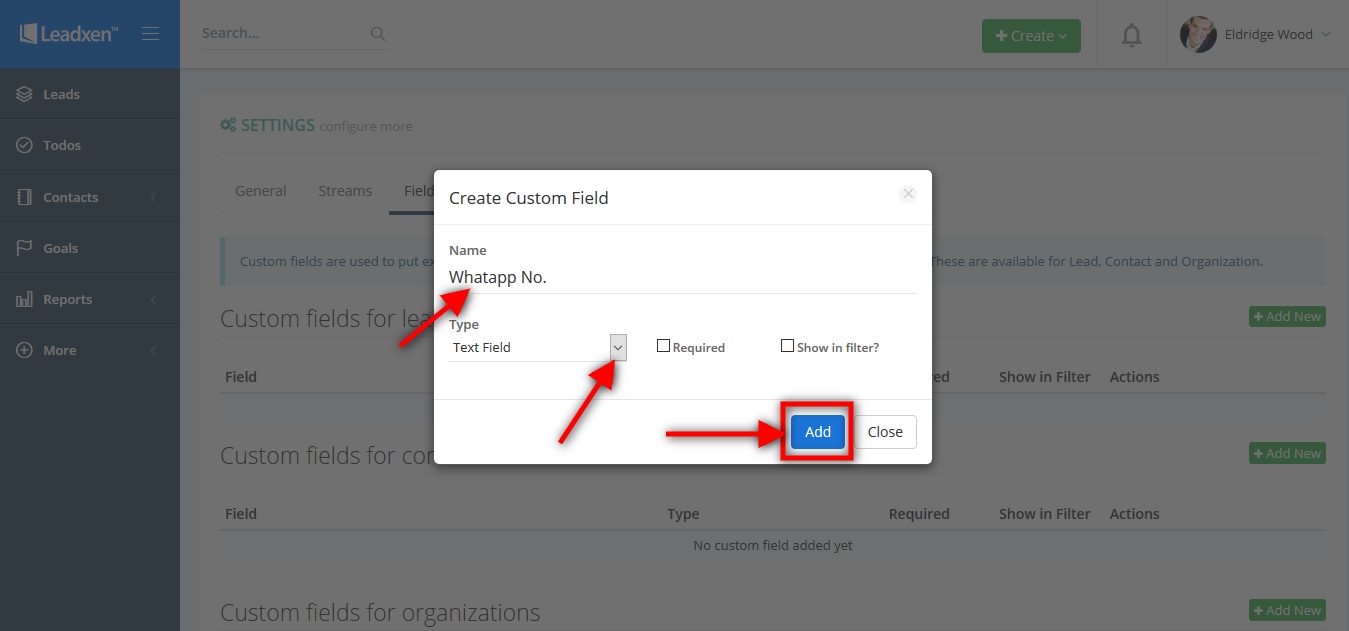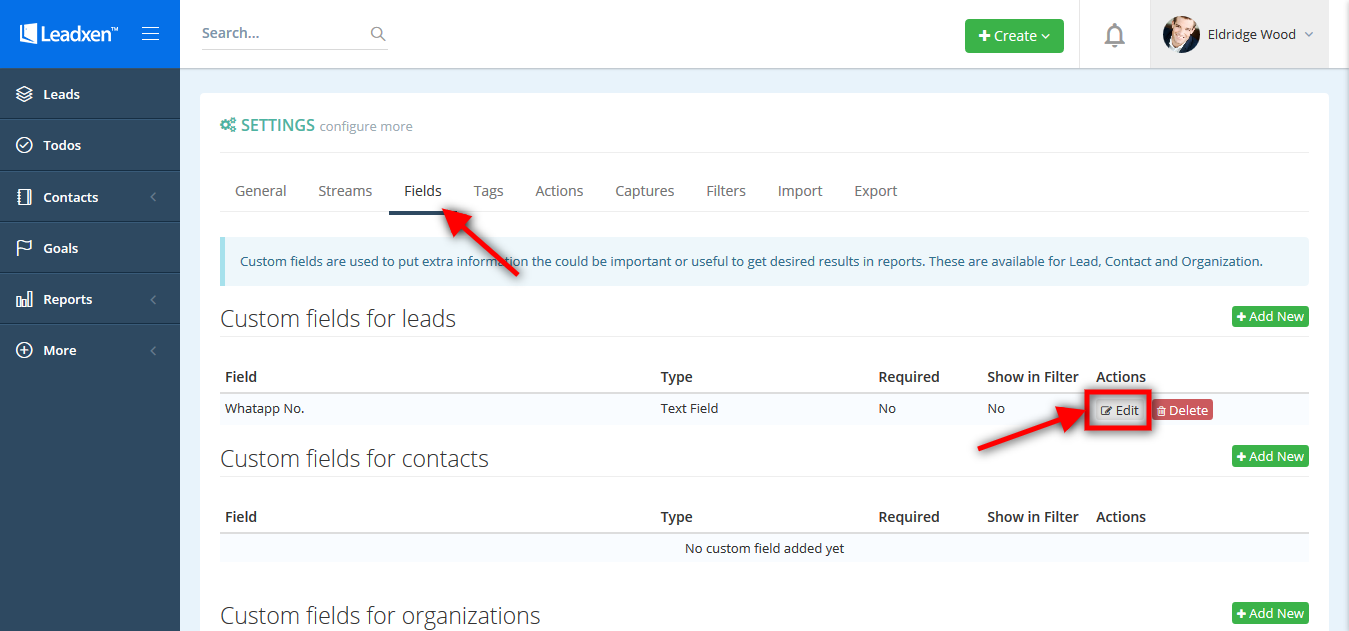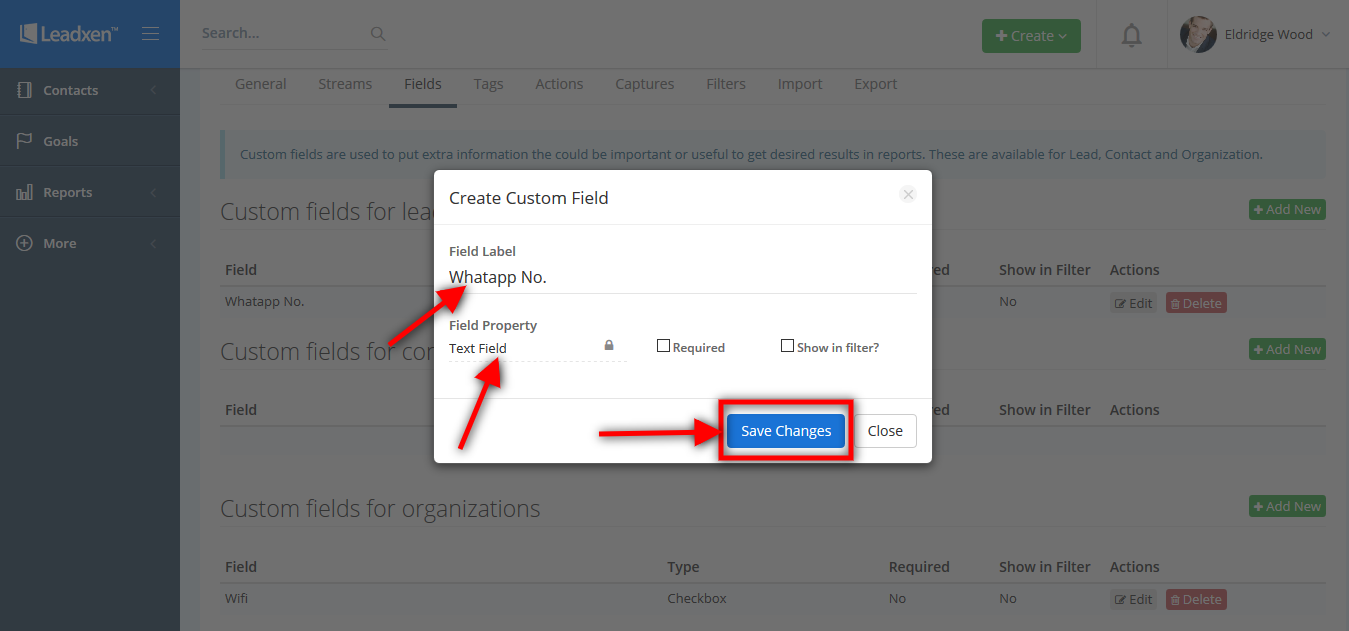Add/edit and delete custom field for leads
Last Updated: May 18, 2018 at 3:27 pm
User can add/ edit and delete the custom field for leads according to the need. These custom fields will be automatically added on each new lead entered.
To add/ edit and delete the custom field for leads click on the user profile name in right side and click on the System Settings button.
Then click on Fields tab in System Settings. Click on +Add New button in custom fields for leads section.
The popup will open where you can write the field name, select types of field with drop down list and then click on the Add button.
The added field shows under the custom fields for leads section in Fields tab. In the front of the name of the field you can click the Edit button for edit the field name.
Open the pop up menu, in this you can changes in Field Name, Field Property and then click on Save Changes button.
Click on the user profile name in right side and click on the System Settings button and in Fields tab, you can delete the custom fields for leads with click on Delete button in the front of the name of the field.