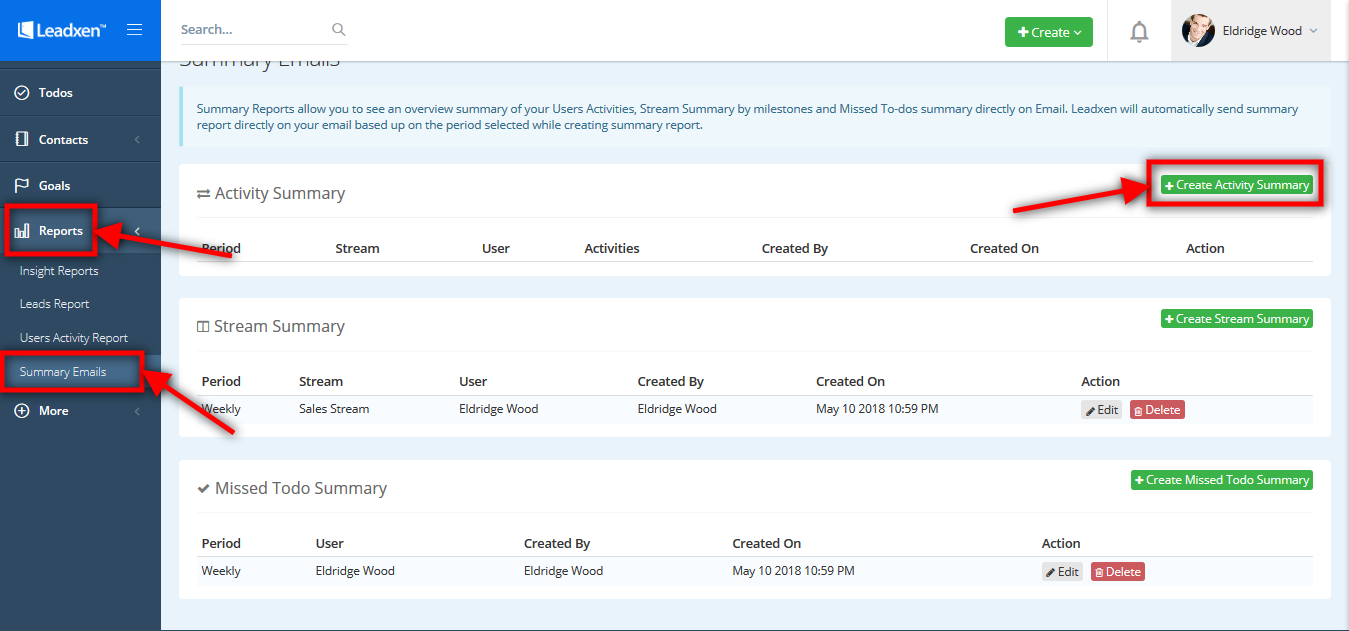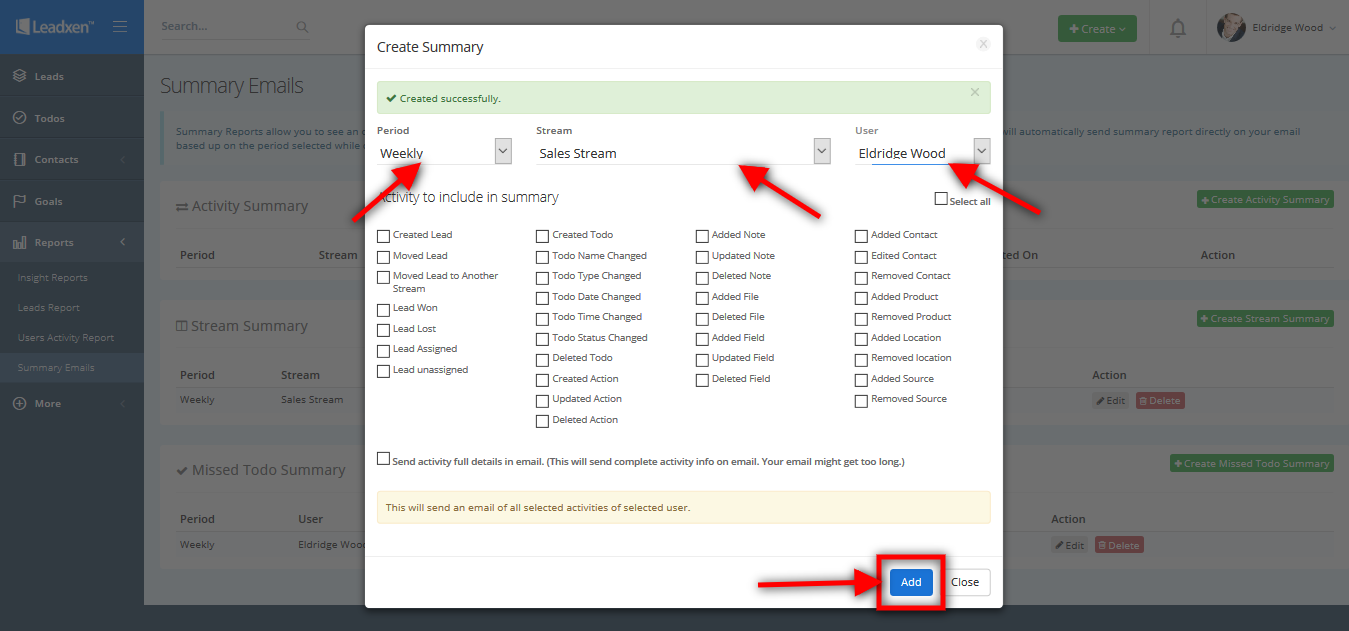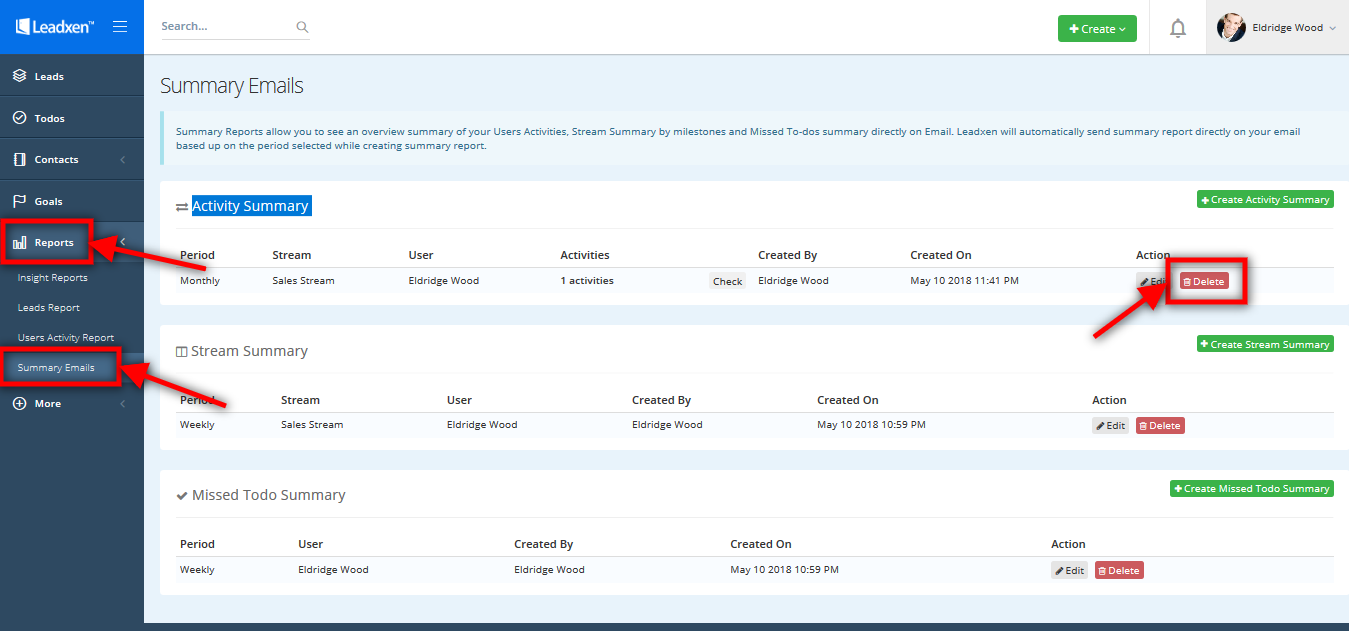Creating Email Summaries
Last Updated: May 18, 2018 at 2:00 pm
You can create multiple email summaries to send daily/weekly/monthly stats of various activities. There are three types of summaries that can be created:
Activity Summary: This summary can be created individually for any specific pipeline and user. You can select the time period, streams, users and activity that you want to include in summary.
Stream Summary: By this you can create individually for any specific pipeline and user. This will send you an update on all activities within a stream such as lead moved between stages, or lead marked as won or lost.
Missed Todos Summary: This summary can be created individually for any user. It will send you a notification of all todos that have been missed by the user from the set due date.
Setting up Activity Summary
To setup activity summary, select Summary Emails field under the Reports section on the left bar menu. The page will open, on the page you can see the activity summary. Click on the green button that shows +Create Activity Summary.
In the popup box, select the option period, stream, user and activity that you want to include in summary from drop down menu. Click on Add button.
You can edit activity summary reports. Select Summary Emails field under the Reports section on the left bar menu. You can edit the summary by clicking on the Edit button in the front of the list of the activity summary.
You can changes with editing in period, stream, user and activity section and click on Save Changes button.
Click on Summary Emails field under the Reports section on the left side. You can delete the summary by clicking on the Delete button in the front of the list of the activity summary.